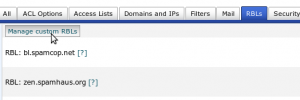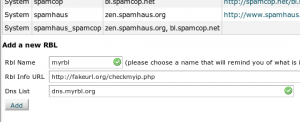cPanel 11.28 introduces an way to easily implement your own RBLs for Exim to perform lookups against. To get started, log into WHM > Exim Configuration Editor and click on the RBLs tab, then Manage custom RBLs.
From here, enter in the information for your RBL as follows:
The DNS list would be the hostname of the server that Exim will do DNS lookups against, and the info URL is generally what appears in bounceback messages where senders can go to either look up their IP, or find out more information on the RBL.
Once you’ve saved, go back into the Exim Configuration Editor under RBLs, and select “On†next to your RBL name.
Automation
You can also automate this by using an RBL template, rather than going through WHM. This is particularly useful for server setup scripts, or applying this change across multiple servers.
First, go into /var/cpanel/rbl_info (if the folder doesn’t exist, create it), and create a file called yourdnsbllist.yaml
The YAML file would look something like this:
---
dnslists:
- dns.myrbl.org
name: myrbl
url: http://fakeurl.org/checkmyip.php
Now in /etc/exim.conf.localopts, add the following:
acl_myrbl_rbl=1
Of course, the myrbl part would reflect the name of the actual RBL you created.
To rebuild the Exim config, run /scripts/buildeximconf